8 리눅스에 apache와 django project 연동 전 TEST
01 Jul 2019 | linux VirtualBox centos apache Python시작하기 전,,
[1] apache port 확인하는 방법
리눅스에 아파치가 다운되어있는 경로의 conf/httpd.conf에서 확인할 수 있다.
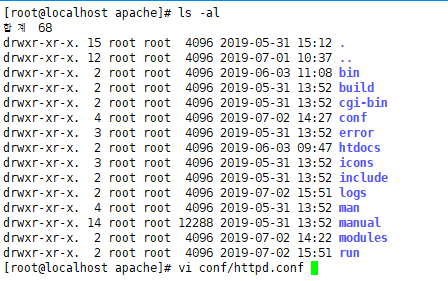
/Listen 으로 검색하기

나는 80포트번호로 apache를 열어놓았다.
[2] apache와 tomcat AJP 연결 확인하는 방법
[root@localhost apache]# vi conf/workers_jk.properties 에서 확인할 수 있다.
[3] apache와 tomcat 매핑된 url 확인하는 방법
[root@localhost apache]# vi conf/uriworkermap.properties
[4] tomcat 프로젝트 로그 확인하는 방법
tomcat에 연결된 프로젝트의 디렉토리의 logs/에서 확인할 수 있다.

이 중 보고싶은 로그 파일 보기, -> catalina.out을 확인하면 된다.
[root@localhost logs]# tail -4000f catalina.out
[5] apache url 접근 확인하는 방법
apache 설치 경로의 logs를 확인하면 된다.
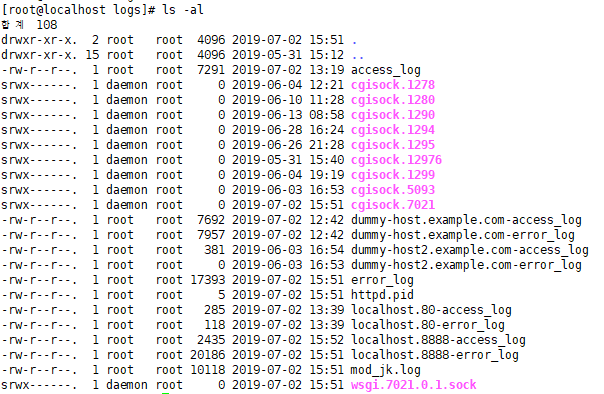
접근 url 보기 : [root@localhost logs]# tail -3000f access_log
error 로그 보기 : [root@localhost logs]# tail -3000f error_log
[6] tomcat과 연결된 프로젝트 port확인하는 방법
나는 이전에 tomcat-cafe24 폴더 밑에 여러가지 java 프로젝트를 넣어놨다.
프로젝트가 들어있는 tomcat의 /conf/server.xml을 살펴보면 확인할 수 있다.
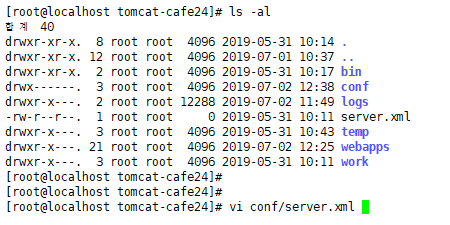
vi로 들어간 뒤 /Connector port를 검색하면 찾을 수 있다.

현재 8080 port번호로 열려있음
[7] tomcat과 연결된 프로젝트 AJP port확인하는 방법
위와 똑같은 경로에서 /AJP를 검색하면 찾을 수 있다.

8009번으로 연결되어 있음
내가 방화벽을 열고있는 port 번호 확인하는 방법
vi /etc/sysconfig/iptables 에서 확인 가능
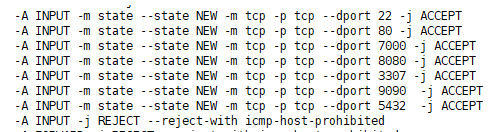
⭐ 리눅스에 아파치와 장고프로젝트 연동하기
apache-장고 에서는 장고 프로젝트의 wsgi.py파일로 실행된다.
리눅스 가상호스트를 이용해 다른 port를 사용해서 apache 멀티 포트 서비스를 사용했다.
(80 : java project, 8888: django project 사용)
아파치 Virtualhost 사용하기
🌹 [1] httpd.conf 수정
아파치 설치 경로 밑의conf/httpd.conf 수정
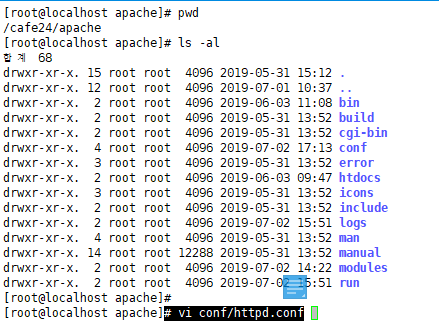
1) post 8888 추가하기
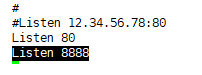
2) DocumentRoot 디렉토리 권한 설정 주석처리
가상 호스트를 사용할 것이기 때문에 DocumentRoot는 주석을 해준다.
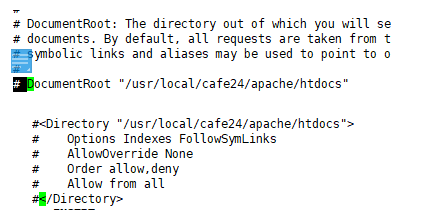
3) Virtual Host 설정파일 주석 해제
virtualhost 사용을 위해 httpd-vhosts.conf를 사용할 것이기에 주석을 해제한다.

🌹 [2] httpd-vhosts.conf 설정
아파치 설치 경로 밑의conf/extra/httpd-vhosts.conf 설정
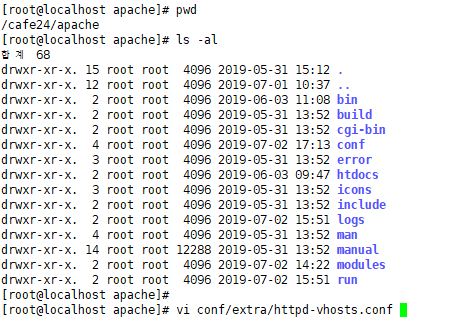
1) NameVirtualHost *:8888 추가
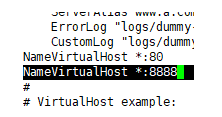
2) 기존의 80 포트 vhosts경로 설정
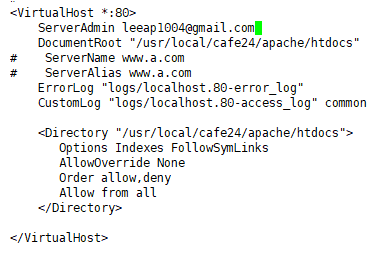
3) 8888 포트 vhosts경로 설정 - django project 설정
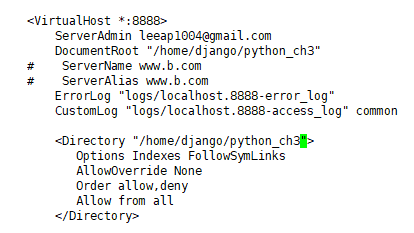
여기서 DocumentRoot에 설정해준 경로 /home/django/에 python_ch3 프로젝트를 만들어주자, 일단 git에서 장고 프로젝트를 가져오기전 test용으로 직접 디렉토리를 만들어서 테스트해보았다. ==> index.html만 만듦
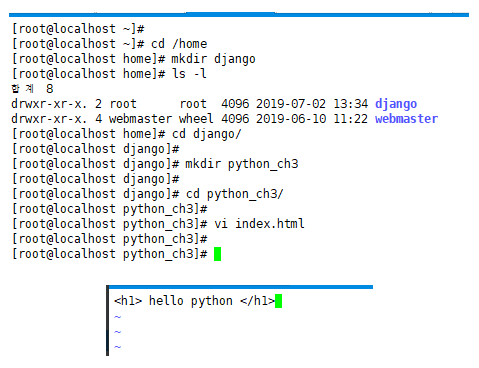
🌹 [3] 8888 port 열기
port 여는 곳 : # vi /etc/sysconfig/iptables
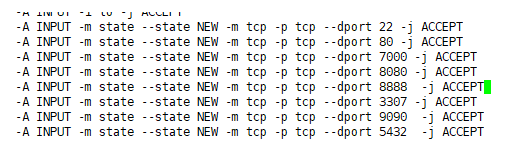
서버 재시작 : # /etc/init.d/httpd stop, # /etc/init.d/httpd start
방화벽 재시작 : # /etc/init.d/iptables stop, # /etc/init.d/iptables start
🌹 [4] url 접속해서 확인해보기
기존의 80 port
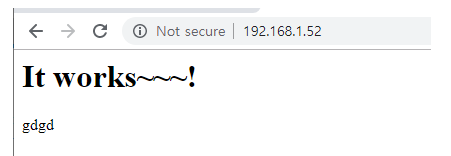
django 프로젝트를 넣을 8888 port
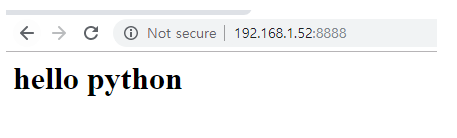
⭐ [5] JKMountFile 설정
django-톰캣 연동과 함께 할 경우 JKMountFile 설정은
아파치 설치 경로 밑의conf/extra/httpd-vhosts.conf에 해야한다.
1) 아파치 설치 경로 밑의conf/httpd.conf 수정
JkMountFile conf/uriworkermap.properties 주석처리하기
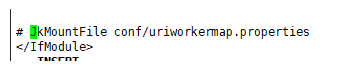
2) 아파치 설치 경로 밑의conf/extra/httpd-vhosts.conf에 추가
80포트의 VirtualHost 설정 안에 넣어주면 된다.
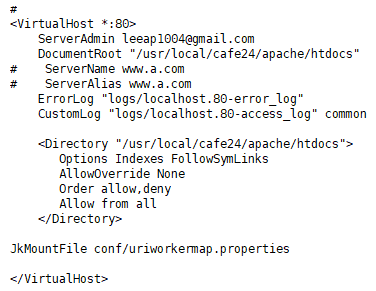

 콩정의 개발 정리 블로그
콩정의 개발 정리 블로그